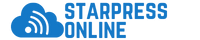In today’s digital age, personalizing our devices has become an integral part of expressing our individuality and style. One of the most common ways to do this is by setting a unique ringtone on our smartphones. With the release of the iPhone 15, Apple enthusiasts and tech-savvy users are eager to explore the latest ringtone options and customization features that come with the new device. In this comprehensive guide, we will delve into the world of iPhone 15 ringtone download. From understanding the basics to exploring advanced techniques, this guide will equip you with everything you need to know to personalize your iPhone 15 with the perfect ringtone.
Getting Started with iPhone 15 Ringtones
Setting a new ringtone on your iPhone 15 can be a fun and creative process. Whether you prefer a classic ringtone, a popular song, or a custom sound, the iPhone 15 offers a variety of options to choose from.
Native Ringtones
- The iPhone 15 comes pre-loaded with a selection of native ringtones that you can choose from. These include classic tones, musical tones, and unique sounds that cater to different preferences.
- To access these native ringtones, simply go to Settings > Sounds & Haptics > Ringtone and browse through the available options.
Custom Ringtones
- If you want to set a custom ringtone on your iPhone 15, you have several options:
- iTunes: You can create custom ringtones using songs in your iTunes library. Simply select the song, create a custom clip, and sync it to your iPhone 15.
- GarageBand: The GarageBand app on your iPhone 15 allows you to create your own unique ringtones using built-in tools and instruments.
- Third-Party Apps: There are various third-party apps available on the App Store that offer a wide range of ringtones for download. Simply choose a ringtone, download it, and set it as your default tone.
Downloading Ringtones for iPhone 15
While the iPhone 15 offers native ringtones and the option to create custom tones, many users prefer to download ready-made ringtones from the internet. There are several ways to download ringtones for iPhone 15, depending on your preferences and sources.
Websites
- There are numerous websites that offer a variety of ringtones for download. These websites may offer both free and paid ringtones in different genres and styles.
- When downloading a ringtone from a website, make sure it is compatible with the iPhone 15 and that you are not infringing on any copyrights.
Apps
- Ringtone Maker: Apps like Ringtone Maker allow you to create custom ringtones from your music library. You can select the desired song, trim it to the desired length, and save it as a ringtone.
- Zedge: Zedge is a popular app that offers a wide range of ringtones, wallpapers, and themes for smartphones. You can browse through the app, select a ringtone, and download it to your iPhone 15.
iTunes Store
- The iTunes Store is another great source for downloading ringtones for your iPhone 15. You can purchase ringtones of popular songs, sound effects, and more directly from the store.
- Simply search for the ringtone you want, purchase it, and download it to set it as your default tone.
Setting Ringtones on iPhone 15
Once you have downloaded or created the perfect ringtone for your iPhone 15, it’s time to set it as your default tone. The process is simple and can be done in just a few steps.
- Open the Settings app on your iPhone 15.
- Scroll down and tap on Sounds & Haptics.
- Tap on Ringtone.
- Select the ringtone you want to set as your default tone from the list of available options.
Troubleshooting and Tips
If you encounter any issues while downloading or setting ringtones on your iPhone 15, here are some troubleshooting tips to help you resolve them:
- Compatibility: Make sure the ringtone you are downloading is compatible with the iPhone 15 and the iOS version you are using.
- Storage: Check if you have sufficient storage space on your iPhone 15 to download and save the ringtone.
- Permissions: Ensure that you have granted the necessary permissions for the app or website to download the ringtone to your device.
- Syncing: If you are using iTunes to transfer custom ringtones, ensure that your iPhone 15 is synced properly with your computer.
FAQs: iPhone 15 Ringtone Download
Here are some common questions users have about downloading and setting ringtones on the iPhone 15:
- Can I use a song from Apple Music as a ringtone on my iPhone 15?
-
No, Apple Music songs are protected by DRM and cannot be used as ringtones directly. You would need to purchase the song from the iTunes Store to use it as a ringtone.
-
Are there any free apps for creating custom ringtones on the iPhone 15?
-
Yes, apps like GarageBand and Ringtone Maker offer free tools for creating custom ringtones on the iPhone 15.
-
Can I set a different ringtone for each contact on my iPhone 15?
-
Yes, you can assign custom ringtones to individual contacts on your iPhone 15 by editing their contact information in the Phone app.
-
Are there any legal issues I should be aware of when downloading ringtones from third-party websites?
-
It’s important to ensure that you are downloading ringtones from reputable sources to avoid copyright infringement. Be cautious when downloading copyrighted material without permission.
-
Why is my downloaded ringtone not showing up in the list of available ringtones on my iPhone 15?
- Make sure that the ringtone file is in the correct format (M4R) and that it has been properly synced or saved to your iPhone 15 to appear in the ringtone selection menu.
In conclusion, personalizing your iPhone 15 with a unique ringtone is a great way to make your device stand out and reflect your personality. Whether you prefer native tones, custom creations, or downloaded ringtones, the iPhone 15 offers a wide range of options to choose from. By following the steps outlined in this guide and utilizing the tips provided, you can easily download, create, and set the perfect ringtone on your iPhone 15.